Add Syntax Highlighting to Ghost CMS Code Block
How to add color to a code block in Ghost.
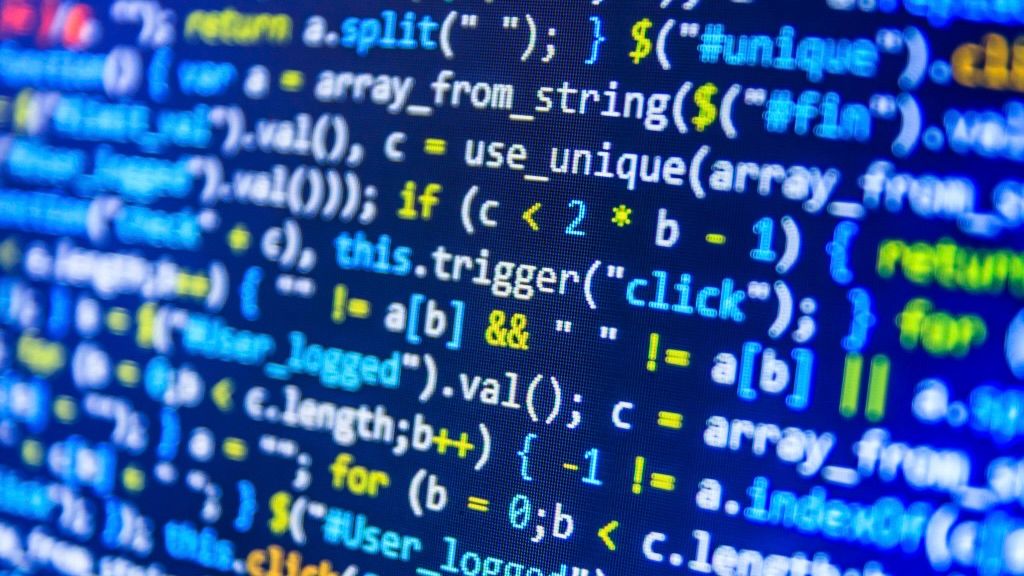
How to add a code block in Ghost
Read this article to learn how to add code blocks to a Ghost blog:
How to Make a Sample Code Block in Ghost Blog
Code blocks and syntax highlighting for technical blogs.

How to add color to a code block in Ghost
When in the text editor for a Ghost blog, click the settings button in the top right. Scroll down and click on Code injection.
Insert this code into the blog post code injection under Post header:
<link rel="stylesheet" href="https://cdnjs.cloudflare.com/ajax/libs/prism/1.29.0/themes/prism-tomorrow.min.css" integrity="sha512-vswe+cgvic/XBoF1OcM/TeJ2FW0OofqAVdCZiEYkd6dwGXthvkSFWOoGGJgS2CW70VK5dQM5Oh+7ne47s74VTg==" crossorigin="anonymous" referrerpolicy="no-referrer" />Insert this code in the code injection under Post footer:
<script src="https://cdnjs.cloudflare.com/ajax/libs/prism/1.28.0/components/prism-core.min.js" integrity="sha512-9khQRAUBYEJDCDVP2yw3LRUQvjJ0Pjx0EShmaQjcHa6AXiOv6qHQu9lCAIR8O+/D8FtaCoJ2c0Tf9Xo7hYH01Q==" crossorigin="anonymous" referrerpolicy="no-referrer"></script>
<script src="https://cdnjs.cloudflare.com/ajax/libs/prism/1.28.0/plugins/autoloader/prism-autoloader.min.js" integrity="sha512-fTl/qcO1VgvKtOMApX2PdZzkziyr2stM65GYPLGuYMnuMm1z2JLJG6XVU7C/mR+E7xBUqCivykuhlzfqxXBXbg==" crossorigin="anonymous" referrerpolicy="no-referrer"></script>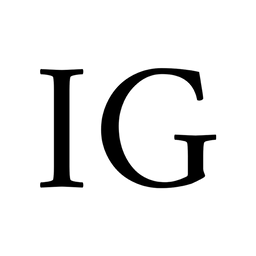



Comments ()